| VIDEO EDITING SOFTWARE |
 |
|
This article discusses some of the programs available for video editing. It is broken down into three sections: Free Software, Mid-Range Software, and Professional Software.
If you are just beginning to edit videos, there are many free programs out there in which you can dabble. Once you have become more comfortable with video editing and want to explore options such as altering video clips, adding multiple audio tracks, and other advanced manipulations, you'll find your ideal product in the wide range of options, in every price bracket.
This List of Popular Video Editing Software based on trial downloads shows some of the top brands in the field.
|
SUMMARY
| Free Software |
Mid-Range Software |
Professional Software |
- YouTube Editor
- Windows Movie Maker
- WeVideo
|
- Adobe Premiere Elements
- Sony Movie Studio
- Pinnacle Studio
- Power Director
|
- Final Cut
- Adobe Premiere Pro
|
|
| FREE SOFTWARE
|
 |
YOUTUBE EDITOR
This built-in editor allows you to fiddle with your videos after you have uploaded them to YouTube. For a free product, it offers quite a bit of control and various options.
You can use it to combine multiple videos into one, trim a clip to a shorter length, add music offered by the website, or add effects such as color enhancement, contrast, text overlay, and face blurring. These touches can be applied as long as your video has not exceeded 100,000 views.
These changes, of course, are only applied to the video saved on YouTube, so if you are planning to use your video elsewhere at any time, you may want to make these changes to the original file, or download the edited video to your hard drive.
WINDOWS MOVIE MAKER
Another free program, this simple but efficient editor is offered as a free download through Windows Essentials on any Windows PC.
Using this program, you can crop and splice video, add text, voiceovers, and various effects such as transitions between clips, and brightness. The program has often been criticized for being extremely basic, but for a free software it's quite useful, especially if you need only to crop and rearrange your clips.
Windows Movie Maker is quite easy to use, though cutting and relocating clips is a bit finnicky on older versions. Windows Live Movie Maker, as it is named in newer installments of Windows, gives users the option to share their completed video on Facebook, the Cloud, Vimeo, Flickr, and YouTube.
WEVIDEO
This cloud-based program offers 5 gigabytes of online storage, and allows the user to publish up to five minutes of video each month to YouTube, Facebook, and a number of other sites. It's easy to add files and special effects to videos.
The site and app have a clean, modern layout that appears quite easy to maneuver through. Customizations include cute fonts, credit rolls, transitions, and more. At the end of the videos, an automated WeVideo logo is included. 1080p video uploading is not available with the free account.
If the options of the free version grow too limited for your projects, you have the option to upgrade to one of two different paid versions (for individuals), which include email support and "premium" editing options:
- Premium: $7/month; 30 GB of storage, and publish up to 1 hour of video/month (1080p is extra)
- Pro: $20/month; 100 GB of storage, and publish up to 3 hours of video/month (1080p is included)
|
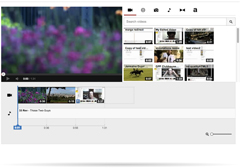
YouTube Video Editor
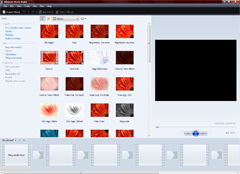
Windows Movie Maker
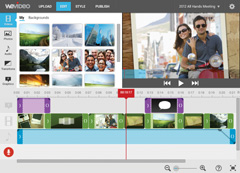
WeVideo
|
| MID-RANGE SOFTWARE
|
 |
ADOBE PREMIERE ELEMENTS
Much like Photoshop Elements is a pared down version of Photoshop, Premiere Elements is a simpler, less "professional" version of Premiere Pro.
You'll still have the ability to edit your videos and add effects, transitions, text, and more, and because there are fewer options - as opposed to Pro's hundreds and hundreds of in's and out's that take years to learn - it's really ideal for quickly splicing videos for web and sharing with friends and family. If you're a beginner, some reviewers say Premiere Pro might be overkill.
Elements also has "Movie Themes," which lets you build videos quickly and easily, using templates, with fewer customizations. This is great if you just want to throw together a photo montage and don't have time to fiddle with every aspect. Elements also simplifies publishing.
Many people suggest using Premiere Elements until you feel you've "outgrown" it. Then it might be time to upgrade to Pro.
Cost: Around $60
SONY MOVIE STUDIO PLATINUM
According to reviewers, though the price bracket is suitable to amateurs, a complex interface can make Sony Movie Studio less than ideal for anyone below the level of professional editor. Despite that, Movie Studio has plenty to appeal to movie makers of any experience level.
The program is touch-screen compatible for use with Sony tablets and touch-enabled desktop screens. The wide range of effects can be broadened further with plug ins, and the layout and other interface aspects can be customized to suit the needs of the user. There are plenty of keyboard shortcuts available to save time.
Movie Studio offers two views: Simple and Expert mode. Like most other video editors today, the timeline stretches across the bottom of the screen, while a viewer and file access share the top half of the layout. There is no storyboard view, which is different from other, similar programs.
Volume can be adjusted in the separate audio track, though extensive audio editing is not possible.
Cost: $60-$100
PINNACLE STUDIO
This editing software has a wide variety of effects, and good audio options. Though rendering can be slower than other, similar programs, its possibilities are sound for a mid-grade software.
The layout appears to be quite user friendly, with a timeline stretching all the way across the bottom, and a large view panel and clip layout splitting the space above. The layout can be changed to suit the user. Other customizable options include the buttons you want to be readily available within the timeline.
For animators, it has useful features (not uncommon in other programs), such as the presence of "shadow images" that allow you to see the last position of the character. For those movie makers short on time, Pinnacle features "SmartMovie" templates which, like Movie Themes in Premiere Elements, allow you to simply input the video, select text and video length, and leave the rest up to the program.
Cost: $90
POWER DIRECTOR 13
This useful video editing software features a number of useful effects, as well as shake and color correction. Intended for the casual editor who still wants some powerful features, the program has many customize options, as well as "Magic Movie Wizard" templates. These tools allows the user to simply input video, select a few options, and let the program do the rest (much like Movie Themes and SmartMovie).
Reviewers describe Power Director's interface as simple and modern, with clean lines, well-organized tool layouts, and other aspects that make it easy to use, and therefore suitable for beginners. A downside: pricy upgrades are required for some of the advanced features.
Cost: $70-$170
|
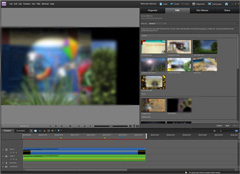
Adobe Premiere Elements

Sony Movie Studio
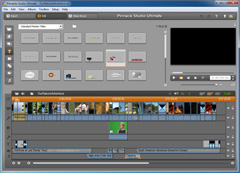
Pinnacle Studio
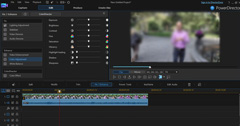
Power Director 13
|
| PROFESSIONAL SOFTWARE
|
 |
FINAL CUT PRO X
Final Cut is to Apple as Premiere Pro is to Adobe, essentially. Like most Apple products, the program features a clean, sleek interface with the usual editing software style of a timeline across the bottom of window, viewing screen and file access across the top. Recent versions have introduced highly customizable, 3D text, a Draw mask which can be used on all clips, and additional controls for every effect, which allow the user to customize to their heart's content.
Final Cut has a magnetic timeline, which means the clips will snap automatically into place when positioned next to other clips in the timeline. This is useful to avoid unwanted overlap. Adjustment happens automatically when you move clips, as well, so you don't have to close the space left by the clip you just removed.
There are many export options available, including .XML, which allows you to send an unfinished video project to another computer, simplifying workflow.
The one downside to Final Cut, as stated by reviewers, is its limited availability. Only Mac users with the latest iOS can utilize the newest version of the program.
Cost: $400
ADOBE PREMIERE PRO
Premiere Pro is the "expert" version of Premiere Elements. Like the simpler, cheaper version, Pro offers countless effects, cropping and splicing, audio editing, and everything you need to create fully professional videos. Plus, like most serious software, Pro supplies countless other customizations that can take years of exploring and experimenting to master.
In addition to the basics in Elements, Pro supports serious color editing, quick video length adjustments, a layout better suited to workflow, touch-friendly options for use with touch screens, and much more.
Recently, the program has also introduced a mobile platform that allows you to edit videos directly on a tablet. as well as other proming Share options.
Cost: $800 for CS6, or $300 per year for CC
|
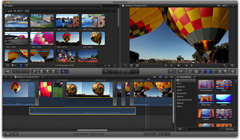
Final Cut

Adobe Premiere Pro
|
|
© 2002-2025 - KeenART Media Ltd.
|
|
| |
|

